Getting Started
Instructions on how to get started with LegendSense platform.
Download
Download latest LegendSense Loader.
Instructions
Requirements
LS (LegendSense) has certain requirements in order to run properly.
Loader Installation Requirements
- LS Loader should be extracted to the same drive as your League installation.
- Make sure to use a simple path, for example, something like
C:\LS\orD:\LS. - Do not run
LS.exefrom theziparchive without extracting it first! - Do not put it on your Desktop or Documents folder.
System Requirements
- Make sure Vanguard is installed and active.
- Memory Integrity and Vulnerable Driver Blocklist settings must be disabled in your Windows settings for LS to run properly.
- Disable everything in
Exploit ProtectionWinbdows settings and reboot. - Your CPU must support AVX instructions. Any CPU since 2011 should support it.
- It is highly recommended disable your antivirus entirely or whitelist LS loader folder.
LCU Requirements
- Make sure to NOT run
League Client.exeas administrator as that might cause missing privileges error.
AVX should be supported by pretty much any CPU released since 2011. If your CPU was released in 2011 - better make sure your CPU model supports AVX.
If you experience connection issues - you might need to disable your firewall.
First Run
- Download the loader archive file
LS.zip. - After downloading, extract the archive into the drive where League is installed at.
- Make sure to follow all the requirements from above:
- After login, sometimes loader may prompt for an auto-update.
If it's your first time launching it - it will take some time to download all necessary files.
Press theUpdatebutton to begin auto-update process.infoWe try to keep latest version uploaded on our website, but sometimes it's slightly behind and needs to be auto-updated.
- After loader is fully updated it will open and try to initialize.
If everything is okay you will see a message like this: - Launch League (LCU).
- LS Loader (
LS.exe) will begin the countdown from 5 to 0. It should look like this: - After the countdown, the loader should automatically close. This means everything is working as intended and you may proceed to play.
At this point you should be all set, feel free to go ingame (Practice Mode is recommended for first time) pressSHIFTkey to open menu in-game and check out what LS can do. - However, if you have enabled
Hint and Messageboxoption in the loader - LS will show some message boxes before injecting.
Just press OK on both of them and LS should load and inject after that. - These message boxes indicated that everything went fine. If you didn't get them, it can mean variety of things:
- LS is not updated for most recent game version yet.
- There is something that is preventing injection. Maybe some of the requirements weren't met.
- Or there can be some other issue.
- For your subsequent uses, you may disable these message boxes in the loader by toggling off
Hint and Messageboxoption off.
This will make injection process smoother and a little faster.
Restarting LS
If you need to restart LS or switch accounts, follow these steps:
- Exit the game and LCU (League Client).
- Make sure VG is active and running.
- Restart
LS.exe. If everything is okay you will see a message like this: - Launch LCU.
- LS Loader (
LS.exe) will begin the countdown from 5 to 0. It should look like this: - After the countdown, the loader should automatically close. This means everything is working as intended and you may proceed to play.
If you receive any errors during this process, then something is not right.
Please make sure you correctly followed all instructions:
Registering an account
To register an account in our system please proceed to Sign Up tab as demonstrated in screenshot below and enter your details.
You may enter your license code here as well.
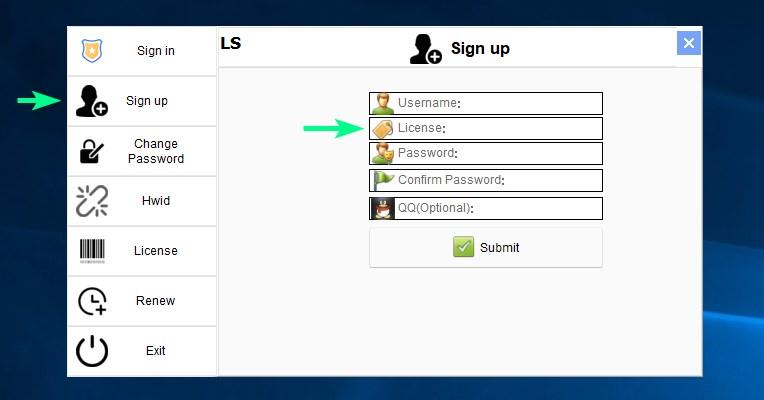
Using subscription card / Renewing
If you already have an account and want to add more sub time to it, proceed to Renew tab, enter your account username and your fresh license code.

Spoofing HWID
LS comes with a built-in temporary HWID spoofer. On your first run you don't have to do anything, it will work automatically. Just make sure to start LS before LCU.
If you want to change your HWID, for example, when you change accounts, then do the following:
- Logout from your old account and completely close
LCU - Open
LS Loader - Press
Update Machine IDbutton - Start
LCUand login to new account
Using in game
Common Questions
Important hotkeys
To get started you should know about most commons hotkeys used in LS by default: Space, Z, X, C, V, K and L.
Space- Combo Mode: This will use your spells and go all-in on enemies. it will also auto attack them.X- Last Hit Mode: This will only last hit minions and farm.C- Harass Mode: This is the same as Last Hit Mode, but will also try to attack enemies and use some spells on them sometimes.V- Lane Clear Mode: This will farm minions, but also damage them so you can push your lane. When some minion in range is about to become lasthittable - it will wait without attacking anything in order to kill that minion.Z- Flee Mode: This is helpful to run away from enemies. Some champions have special behavior in this mode, which will allow you to jump over the walls and so on.K- Toggles Evade On/Off.L- Switches Evade between two preset slots -PrimaryandSecondary.
How to open menu
To open menu simply use SHIFT key.
How to change language
Open menu and go to Core Tab (the first tab on the top left). Just look for Chinese/English language setting.
By default language should be English or Chinese based on your OS locale. Most likely you downloaded one of Evade configs from Loader interface.
These configs are made by some of our advanced CN users and they are not being frequently updated. That's also why your language could be set to Chinese.
We recommend to reset your config and instead use built-in Evade presets such as Performance and Balanced.
How to reset config
You can do it by deleting Loader\GS\Config\Menu_Component.save file.
How to make LS Loader auto-run
With our newest version, there is no need to restart LS Loader (LS.exe) after every game. As long as you don't close LCU, you can re-queue to another game without any extra steps.
Where is Twisted Fate script?
Unlike most of our other champion scripts, Twisted Fate script is written in Lua and provided as example to people who want to develop their own scripts.
You may find it in Loader\GS\tier3\ folder.
To load the script open menu in-game and go to Lua Manager under Core Tab.
Where is 1v9 x FH Ezreal script?
It has been added in similar way as Twisted Fate script, but not as open source.
To load the script open menu in-game and go to Lua Manager under Core Tab.